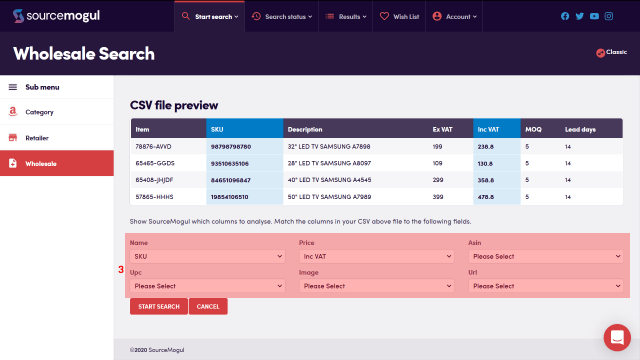The results page is where the items identified in your searches will appear, and where you can sort, filter, and analyse the results. This guide covers the navigation and sorting of items. Filter settings are covered in a separate guide.
Step (1) you have a dropdown menu from which you can select any completed search to view in your results page. The default will always be to show all until you change it here.
Step (2) shows you how many products are in the search results, and how many products are currently set to hidden, which you won’t see.
Step (3) shows you how many pages of products the search has, and Step (4) gives you a dropdown menu option to change the number of products shown per page, and the order in which they are presented. So you can have them showing low to high by Sales Rank, Sales Rank percentage, or Sales Rank three month average. You can also choose to order them newest to oldest, or oldest to newest.
Step (5) is where you can manually delete products, either singly or by page. The trash can icon on the product panel will delete just that product, while the trashcan icon at the top of the page will allow you to select and delete all the products on that page.
The Hide icon Step (6) can be used to hide from your search results any products you no longer wish to see. The products will then remain hidden for as long as you have set them to stay that way in your Global Filter settings, either for 3, 7, or 30 days, or forever.
If any of the results are a mismatch, you can click the Report Mismatch flag button and they will disappear from your results.
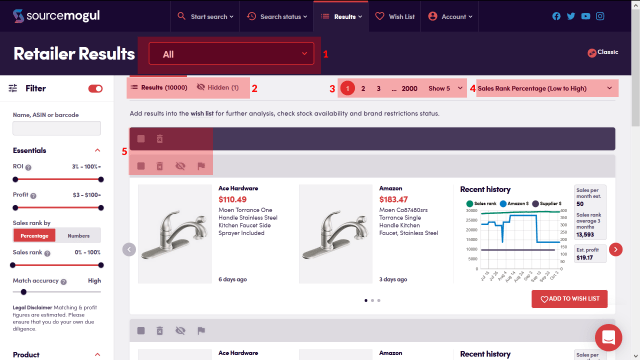
More guides
-

How to find and enter an Amazon API key
On first login to SourceMogul, you will be prompted to enter your Amazon API…
-

How to start a retailer search
SourceMogul offers the ability to quickly search hundreds of retailer websites for products that…
-

How to start a wholesaler search
SourceMogul has a Wholesale CSV feature, which lets users upload wholesaler lists to compare…
-

Viewing completed searches
SourceMogul saves completed searches for future reference, which means you can run searches and…